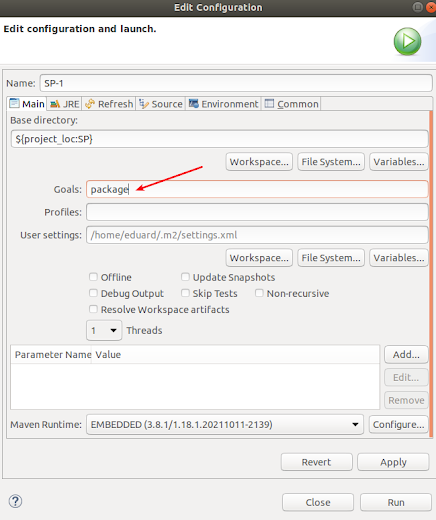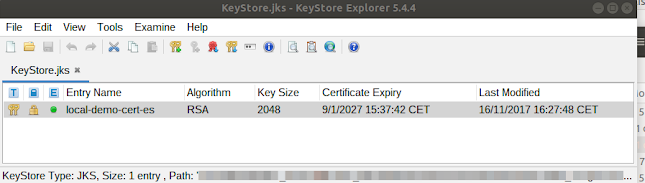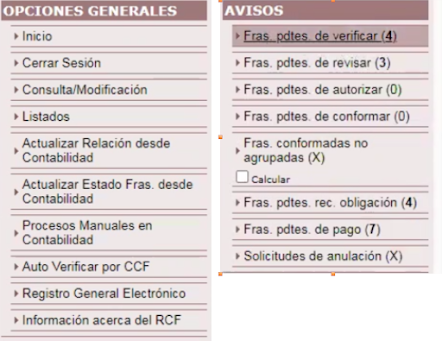36. Using Cl@ve (IV). TroubleShoting
1. When copying the jars from the kit folder to the Tomcat lib folder, remember to remove the prefix "00_" to the jars and the version of the serializar.jar 2. The environment variable must be exported as (don't forget the last "/"): export CLAVE_SP2_CONFIG_REPOSITORY=/home/ximo/CLAVE20_CONF/SP/ 3. Verify that the environment variable is set: env | grep SP 4. The <url>tag in the <repositories>tag in the pom.xml of the project should be <repositories> <repository> <id> repoDependencias </id> <name> repoDependencias </name> <!-- <url>file://Dependencias</url> --> <url> file:///home/ximo/WORKSPACES/WS_CLAVE20/SP/Dependencias </url> </repository> </repositories> 5. If you are not a recognized "Service Provider" with your "certificate", you won't be able to test the services. So when you get the cert